|
When attempting to log into your BusinessVision you get the
following message:
"The BusinessVision Control file for this company is no longer
accessible. The company selected cannot be accessed by
BusinessVision."
Along with the extremely unhelpful "Do you wish to remove this
company from the list?" (ALWAYS click "No")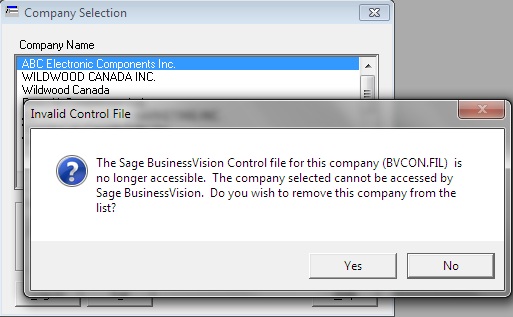
This message is usually the result of a Windows problem, not a
BusinessVision problem. BusinessVision relies on the presence of
what's called a "mapped drive" in order to access its data files. A
mapped drive is a "fake" drive that is actually a folder residing on
your server.
The first step in troubleshooting this is to check if you still
have a mapped drive to your BusinessVision data files, and secondly
if you can actually access that drive.
To start, find "My Computer" (Windows XP) or just plain
"Computer" (Windows 7 and 8). This will be located on your desktop
or on the Windows start menu.
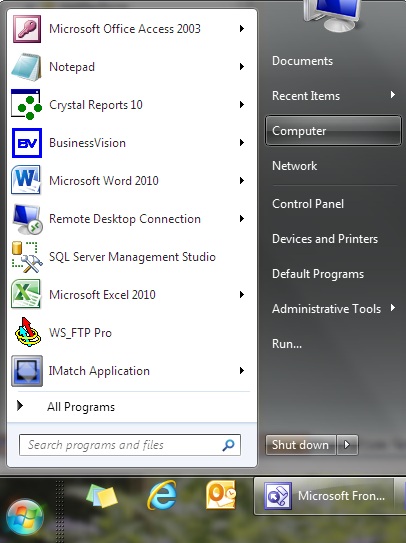
You will see something like the following. The appearance of the
drives on your screen will depend on your Windows settings. But the
general idea is the same.
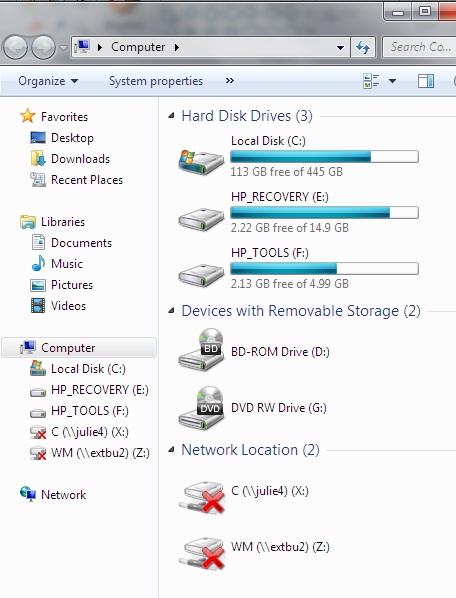
Find the drive letter where your BusinessVision company data is
located. This will depend on your system, there is no standard drive
letter for this.
In my example here, I will use drive Z.
For starters, if the required mapped drive is not even on this
screen, then Windows (and BusinessVision) certainly can't access it.
You will need to remap the drive. Doing so is beyond the scope of
this article. Call your IT support person to get them to remap the
drive for you.
Secondly, if there is a red "X" beside the drive letter, as there
is in the above screen shot for drives X and Z, that means Windows
cannot access that drive. And therefore neither can BusinessVision.
This indicates that your problem is not a BusinessVision problem but
a Windows problem.
Double-click that drive to see if you can access it (even if it
has a red "X"). It make take a few seconds. If eventually the
contents of that drive appear and the red "X" disappears (if it was
present), then this means Windows can now access your mapped drive.
In this case, now try getting into BusinessVision.
On the other hand, you may instead see the following message:
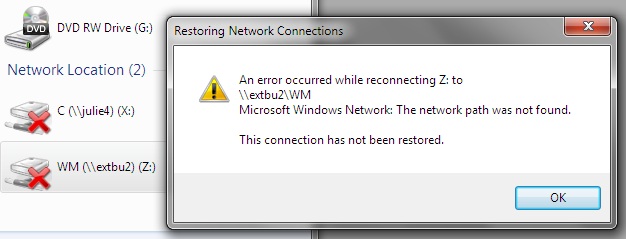
In this case, Windows cannot access your mapped drive, and of
course neither can BusinessVision. And you now know that this is a
network or server problem, not a BusinessVision problem. Further
troubleshooting is beyond the scope of this article. You will need
to find out what is wrong with your network. Call your IT support
person.
If you are able to access the mapped drive but still
cannot get into your BusinessVision company, then there is something
else wrong. This is where it gets complicated with many
possibilities to check. This article is meant to deal with the basic
mapped drives issue, and does not at present delve into further
troubleshooting. Call your BusinessVision consultant for assistance.
| 