Many BusinessVision users are not aware that there are actually
three fiscal years available to enter transactions. These are known
as Last Year, This Year, and Next Year.
Normally you will be working in This Year. Occasionally you
may need to backdate a transaction into Last Year. And
sometimes you will be working in Next Year, especially if you
are not ready to perform a yearend.To see what years these
represent in your BusinessVision company, select Edit, General
Ledger, Details from the menu.
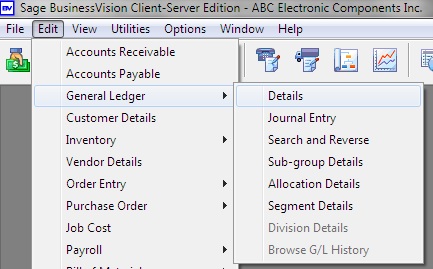
You will see the GL Account Details on the screen.
In this example, we are looking at the Bank General Ledger
account #11120 of ABC Electronics.
The first period of Last Year is highlighted.
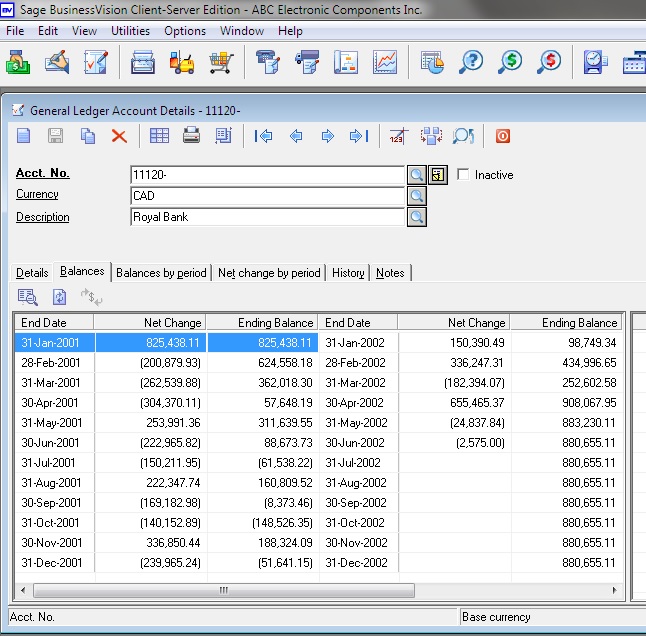
Note that in this example Last Year runs from January to
December of 2001. Three columns are displayed: the month End Date,
the Net Change for the month, and the Ending Balance
for that month.
This Year is the next set of three columns, shown here:
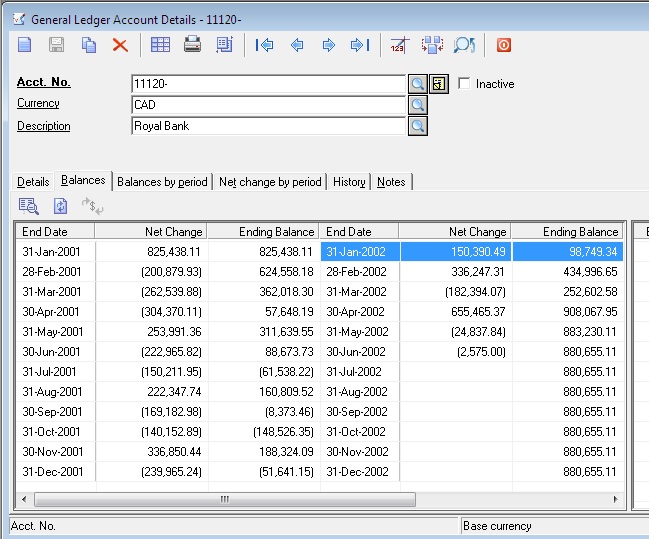
In this example, This Year runs from January to December
2002.
To see Next Year, you may have to either maximize the
General Ledger window or scroll over to the right. In this example,
the window has been scrolled over and the first fiscal period of Next
Year is highlighted.
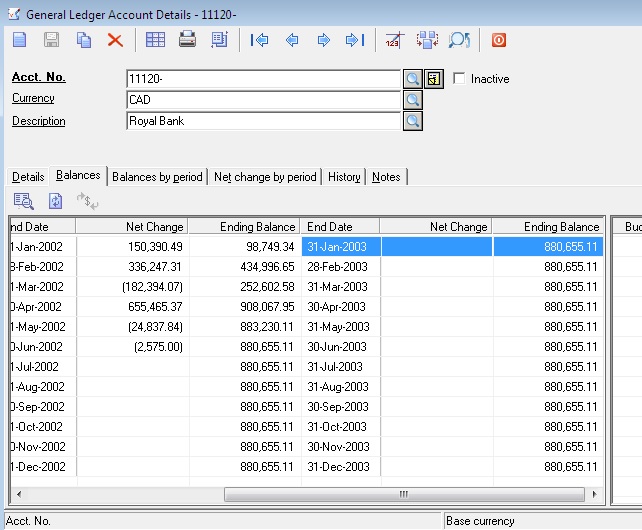
Note that Next Year runs from January to December 2003.
You can date transactions for ANY DATE within these three
fiscal years, unless a particular fiscal period has been locked.
When you log into BusinessVision with any date within Next
Year, you will be presented with a warning that you are going to
be working in Next Year.
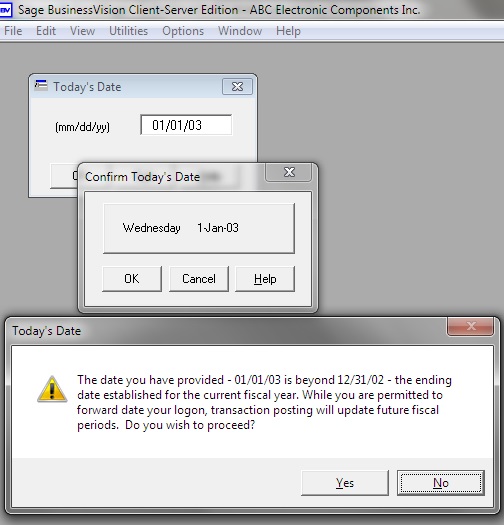
You cannot log into BusinessVision with a date beyond the end of
Next Year. If you try to do so you will receive the following
message:
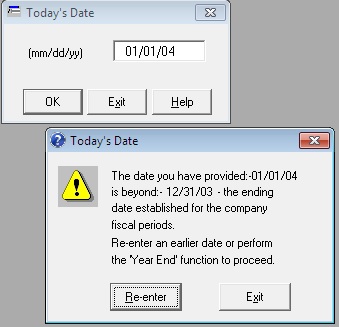
Similarly, you cannot to log into BusinessVision with a date
prior to the beginning of Last Year. If you try to do so, you
will receive the following message:
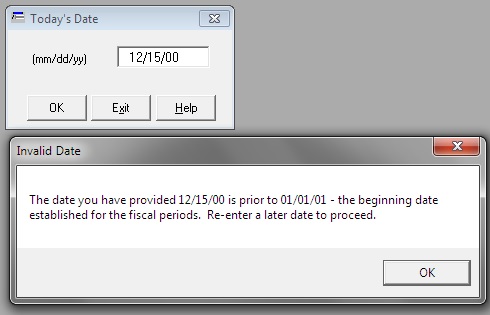
If you are already logged into BusinessVision and try to date a
transaction outside of the three fiscal years, you will receive the
following message:
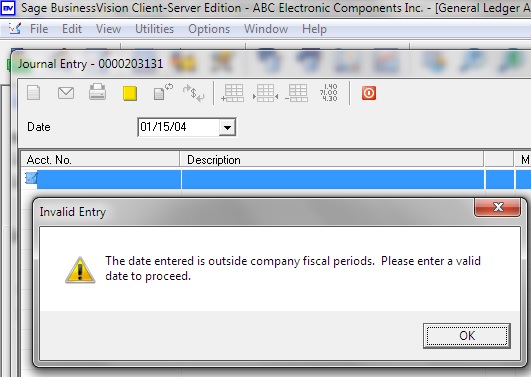
Usually you see this message when you are already working in Next
Year and have reached the end of that fiscal year. This usually
happens because you have neglected to perform a Yearend in
BusinessVision, and have been working in Next Year. In this case you have no choice but to perform a Yearend in order to
enter transactions beyond the end of Next Year.
Remember that you can date transactions in any of the three fiscal
years (unless one or more fiscal periods are locked). Please also see Yearend and
Current Earnings GL Account. | 