|
The BusinessVision "User Log" function
will show you who is logged onto BusinessVision, but it doesn't
provide any means to log them off. To do this you must use the
Pervasive utility called Monitor.
CAUTION: Use this utility with care,
as you can cause damage to your BusinessVision data files if used
improperly.
(Please note that the Pervasive Monitor is NOT the same thing as the
BusinessVision User Log, and will show
different information.)
Access the Pervasive Monitor from your Windows Start Menu:
Pervasive, Utilities, Monitor:
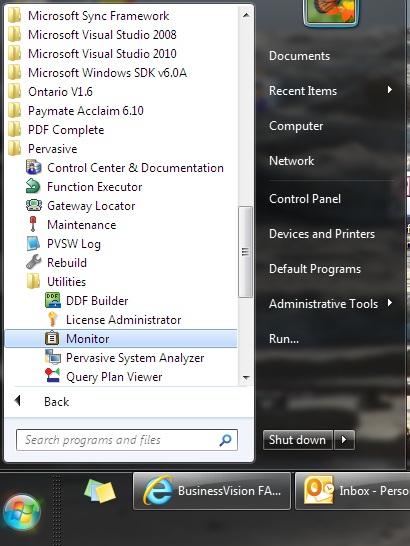
When the Pervasive Monitor starts all you will see is this blank
screen:
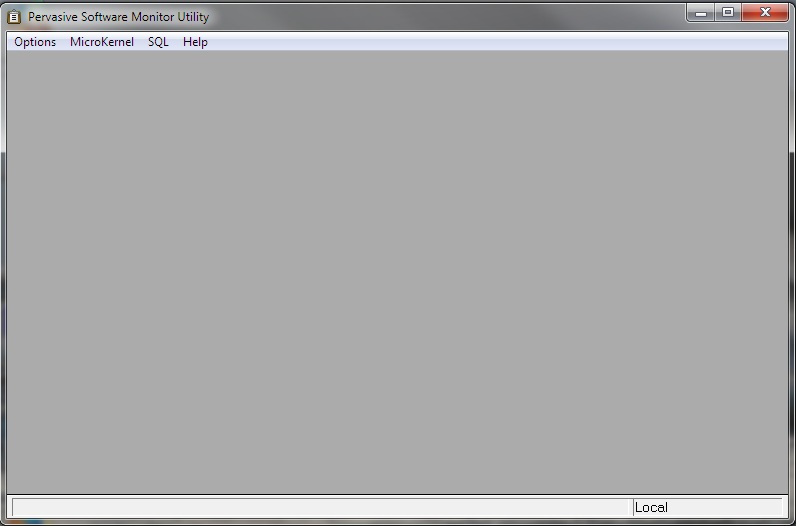
Inside this utility you will have to log on to your server where your
BusinessVision data is located. In order to do this you will need
three things:
- The name of the server
- The Windows administrator user name, or a Windows user with
sufficient rights
- The Windows user password for that user name
Please note that the above does NOT refer to any BusinessVision
user names or passwords.
From the menu select Options, Connect
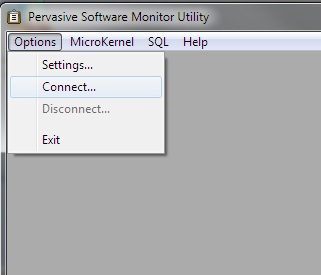
Enter the information into the fields and click Ok. The
following is an example only. Your Server Name and even the
User Name may differ from this.
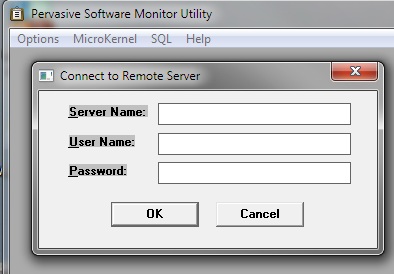

If the Monitor is able to connect successfully to the server you
will not see any confirmation message. It will simply go back to the
blank Monitor screen. If it cannot connect you will see some sort of
error message.
NOTE: If you instead run the Pervasive Monitor right on your
server (where your BusinessVision data is located), you will NOT
have to perform the login steps outlined above.
From the menu select Microkernel, Active Users.
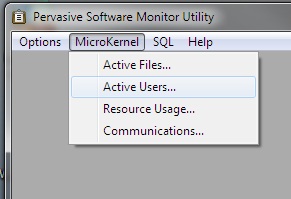
You will see a list of users who have BusinessVision data files
open.
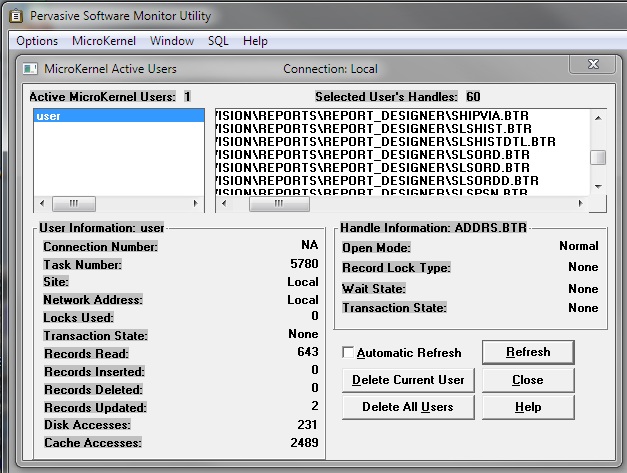
You may immediately notice one of the greatest drawbacks of this
utility. Usually it doesn't tell you the name of the user, nor even
their computer name! Sometimes it does, but usually not.
You will see from this screen that the files open by each user
are shown.
In order to terminate a user's connection to the BusinessVision
data files, you select the user and click Delete Current User.
This does not delete the user from BusinessVision, it just closes
the connection to the BusinessVision data files.
And here's where the caveat comes in. If
you close a user's connection you could corrupt the data file!
In the above example, notice that the user is in Order Entry -
you can tell because the SLSORD.BTR file is open. If they are in the
middle of editing or creating an order, either their changes will be
lost, or the Order may be left with partial data in it. It may or
may not be corrupted.
However, if you absolutely MUST disconnect this user, and their
BusinessVision session is not accessible for whatever reason, then
this is how you can do it.
The best and usual use of this utility:
The Pervasive Monitor utility is best used when you have to get
everyone out of BusinessVision, and everyone appears to have exited,
but you still can't get into System Setup. Or you wish to copy or
backup the BusinessVision data and cannot because there is a file in
use.
Sometimes when exiting BusinessVision two or three data files are
left open, such as in the following example:
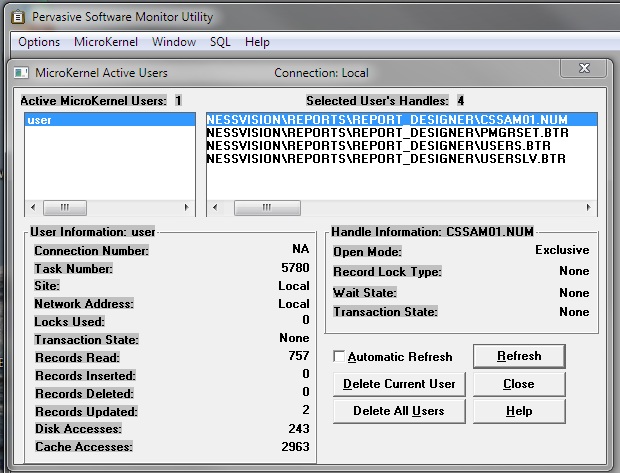
None of the files shown here are critical to the operation of
BusinessVision. They don't contain actual company data. So the
connection may be safely terminated in this case.
To terminate the above user's connection, and close the
BusinessVision data files opened by that user, click Delete Current
User, and then click Yes.
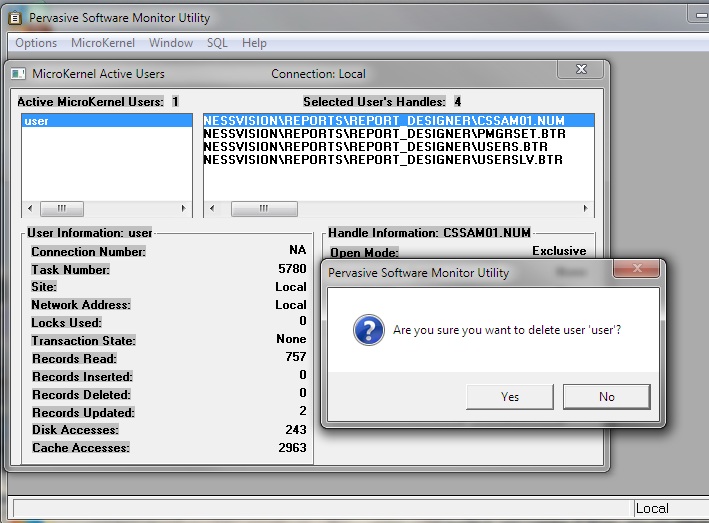
When you are done with the Monitor utility, simply close
it.
There is a
video of this process on Youtube.
| 